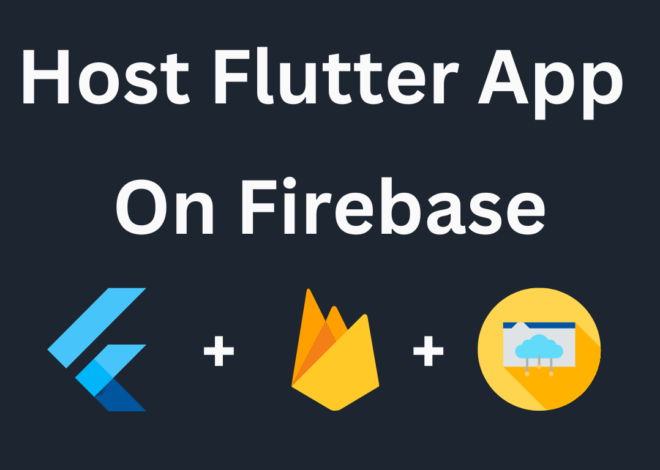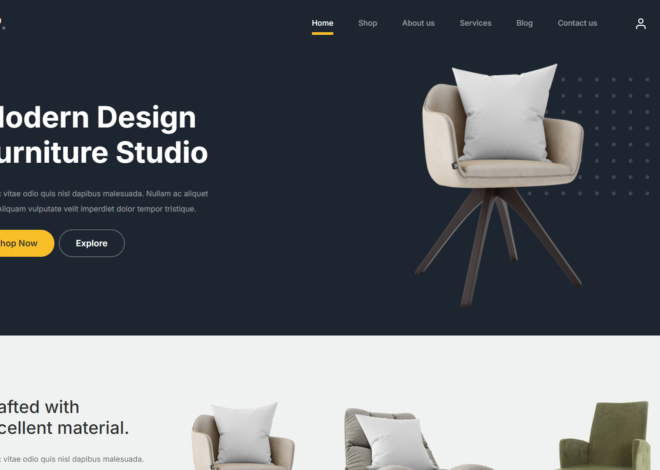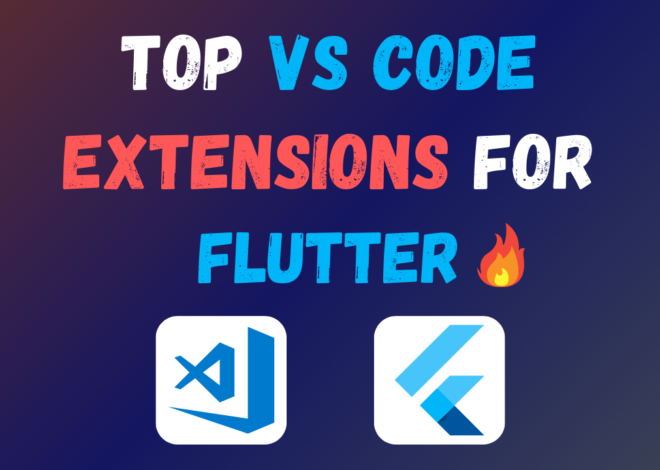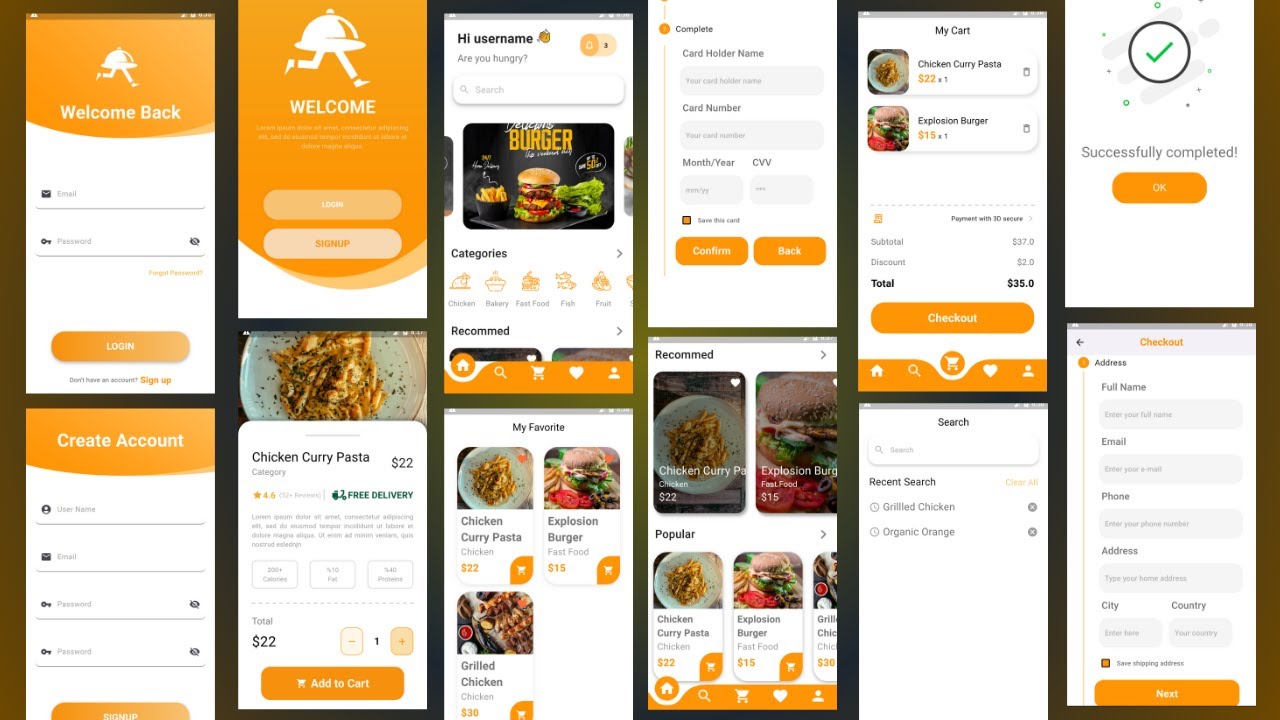
Food Delivery App UI Design In Flutter with Source Code
Creating a Food Delivery App UI in Flutter can be a rewarding experience, especially with the growing demand for visually appealing and user-friendly interfaces. In this article, we’ll guide you through the process of designing a modern Food Delivery App UI using Flutter, complete with source code. Whether you’re a beginner or an experienced developer, this guide will help you create a sleek and functional design that enhances the user experience.
Why Choose Flutter for UI Design?
Flutter is an open-source UI software development kit created by Google. It allows developers to create natively compiled applications for mobile, web, and desktop from a single codebase. Flutter’s rich set of pre-designed widgets and extensive customization options make it a popular choice for developing visually stunning user interfaces.
Key Features of a Food Delivery App UI
Before diving into the design, it’s essential to understand the key features that make a Food Delivery App UI effective:
- User-Friendly Navigation: Easy-to-use navigation ensures that users can browse through the app without any hassle.
- Attractive Visuals: A visually appealing design attracts users and enhances their overall experience.
- Responsive Layout: The UI should be responsive across different screen sizes and devices.
- Interactive Elements: Buttons, icons, and other interactive elements should be intuitive and engaging.
Step-by-Step Guide to Designing the UI
Setting Up Flutter:
Begin by installing Flutter and setting up your development environment. You can follow the official Flutter documentation for a step-by-step guide.
Creating the Project:
Start a new Flutter project using the command flutter create food_delivery_app. This will create a basic Flutter project structure.
Designing the Home Screen:
The home screen is the first thing users see, so it should be both informative and attractive. Use Flutter’s Scaffold widget to structure the layout.
Add an AppBar with a title and a search bar for easy navigation.
Display a list of popular restaurants or featured dishes using the ListView widget.
Building the Restaurant Details Page:
When a user selects a restaurant, they should be directed to a details page. This page should include the restaurant’s name, menu items, and ratings.
Use Column and Row widgets to arrange the details neatly.
Implement a FloatingActionButton for adding items to the cart.
Designing the Cart Page:
The cart page should display selected items and allow users to adjust quantities or remove items.
Use a ListView to list the items and include a BottomAppBar with a checkout button.
Implementing Animations:
To make the UI more engaging, consider adding simple animations using Flutter’s AnimatedContainer or Hero widgets.
These animations can be used for transitions between screens or to highlight interactive elements.
Ensuring Responsiveness:
Test your UI on different devices to ensure it looks good on all screen sizes. Use MediaQuery to adapt the layout dynamically.
Source Code
Conclusion
Designing a Food Delivery App UI in Flutter is a straightforward process that involves creativity and attention to detail. With Flutter’s rich set of tools and widgets, you can create a stunning and functional UI that provides a seamless user experience. Whether you’re building this app for a client or as a personal project, the steps outlined in this guide will help you achieve a professional result.
Convert Figma Design to Vue JS Code 2024
For more detailed instructions and additional features, be sure to check out our YouTube video on the topic, where we walk you through the entire process. Happy coding!