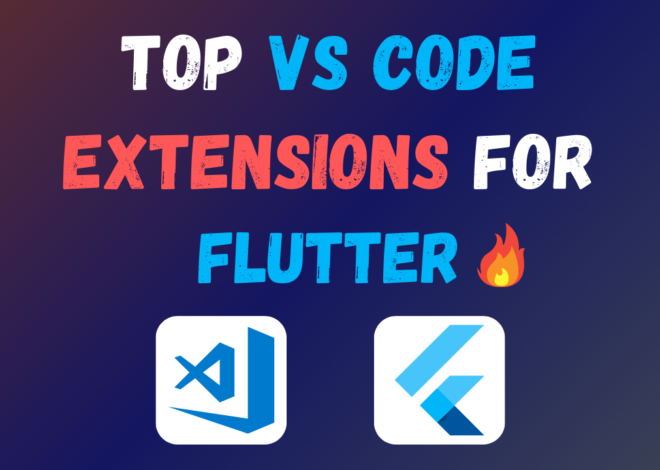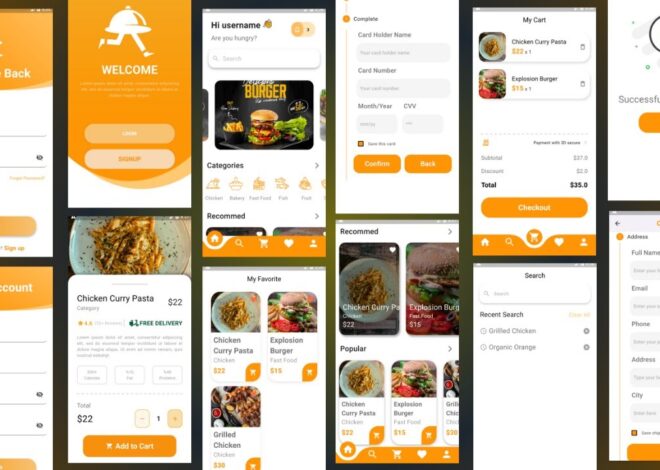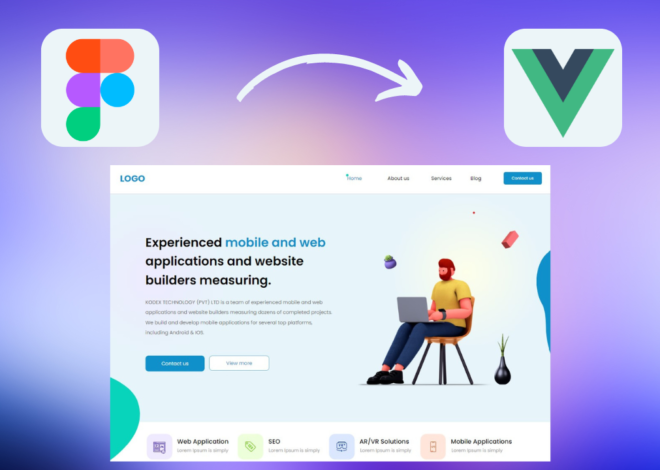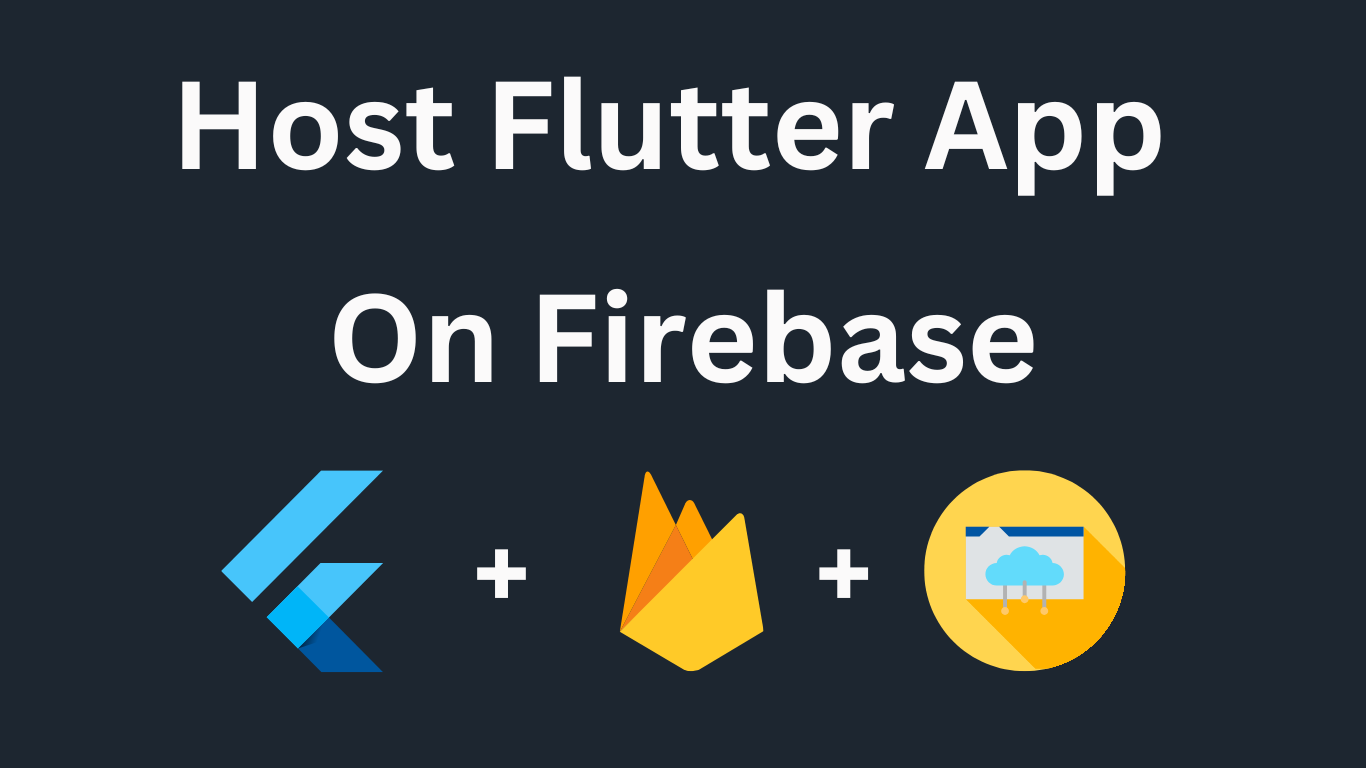
How to Host Your Flutter Web App on Firebase: A Step-by-Step
Flutter has become a favorite framework among developers due to its flexibility in creating beautiful and fast mobile, desktop, and web applications from a single codebase. If you’ve developed a web app using Flutter, deploying it to a reliable hosting service is crucial. Firebase Hosting, powered by Google, is an excellent choice for deploying modern web apps due to its fast and secure CDN, easy setup, and seamless integration with other Firebase services.
In this article, we will walk you through the process of hosting your Flutter web app on Firebase. Whether you are new to Firebase or Flutter, these easy-to-follow steps will guide you toward a successful deployment.
Prerequisites for Hosting a Flutter Web App on Firebase
Before we dive into the steps, ensure you have the following prerequisites in place:
- Flutter SDK Installed: You need to have Flutter installed on your system. You can follow Flutter’s official installation guide here.
- Firebase CLI Installed: Firebase provides a command-line interface (CLI) to interact with Firebase services. You can install it by running the following command:
npm install -g firebase-tools- A Firebase Project: You will need a Firebase project to host your app. Create one via the Firebase Console.
Once these requirements are met, you’re ready to proceed with deploying your Flutter web app.
Step 1: Enable Web Support in Your Flutter App
Flutter supports web applications, but you may need to enable it if you haven’t done so already. To enable web support, run the following commands:
flutter channel stable
flutter upgrade
flutter config --enable-webTo verify that web support is enabled, run:
flutter devicesIf enabled, you should see web browsers listed as target devices for your app.
Step 2: Build Your Flutter App for the Web
The next step is to build your Flutter project for the web. This step compiles your app into static files, which Firebase will serve.
Run this command in your Flutter project directory:
flutter build webThis will generate a folder named build/web, containing the compiled assets such as HTML, CSS, and JavaScript files that your web app needs to run.
Step 3: Create a Firebase Project
If you don’t already have a Firebase project, head to the Firebase Console and create one. Here’s how:
- Click Add Project.
- Name your project, and disable Google Analytics (optional).
- Wait for the project setup to complete, and you’re ready to move forward.
Step 4: Initialize Firebase in Your Flutter Project
Now, we will configure Firebase Hosting in your Flutter app.
- Login to Firebase CLI: In your terminal, log in to your Firebase account by running:
firebase login- Initialize Firebase Hosting: Navigate to your Flutter project’s root folder and initialize Firebase Hosting:
firebase init - During initialization, you’ll be asked a series of questions:
- Select Hosting when asked which Firebase feature you want to use.
- Select your Firebase project from the list.
- Specify
build/webas the public directory (this is where your compiled web app files are stored). - Configure as a single-page app by selecting Yes.
- When prompted about overwriting
index.html, choose No.
Step 5: Deploy Your Flutter Web App to Firebase
Now that your Firebase project is linked to your Flutter app, you’re ready to deploy your web app.
Run the following command to deploy:
firebase deployFirebase will upload your web app files and provide a live URL where your app can be accessed. For example:
✔ Deploy complete!
Hosting URL: https://your-project-id.web.app
You can now share this URL with others and access your Flutter web app live on Firebase Hosting.
Step 6: Manage Your Firebase Hosting
Firebase Hosting provides additional features for managing your deployment:
- Version Control: You can view the history of previous deployments and roll back to any previous version.
- Custom Domains: Firebase allows you to connect custom domains to your project if you want your web app to have a personalized URL.
- Automatic SSL: Firebase automatically provisions SSL certificates for your app, ensuring it is secure and served over HTTPS.
Conclusion
Hosting your Flutter web app on Firebase is a straightforward process that combines the power of Google’s Firebase Hosting with Flutter’s versatile web capabilities. Firebase’s global CDN ensures that your app is delivered fast to users worldwide, while its seamless integration with other Firebase services opens up possibilities for real-time databases, cloud functions, and more.
Top VS Code Extensions For Flutter Development 2024
Food Delivery App UI Design In Flutter with Source Code
Chat App in Flutter with Firebase and Provider With Source Code
With these easy-to-follow steps, you can deploy your Flutter web app and ensure it’s accessible to users across the globe. Happy coding!